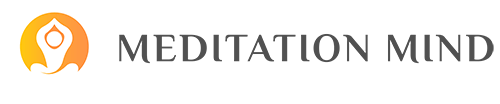While meditation is commonly regarded as a solo activity, there can be something really powerful about coming together and meditating with others who share a similar intention. Group meditations can be a great source of motivation and accountability, as well.
Scheduling regular, live group meditations for a strictly volunteer-based community that spans the globe is difficult. However, ad hoc group meditations are a great alternative and the @meditate with me role makes organizing them easy. Keep reading to find out how!
First, you’ll want to grab the role. Current members can find the role in the Customize section of #Channels & Roles, while new members will be able to select the role during Community Onboarding, as shown below.
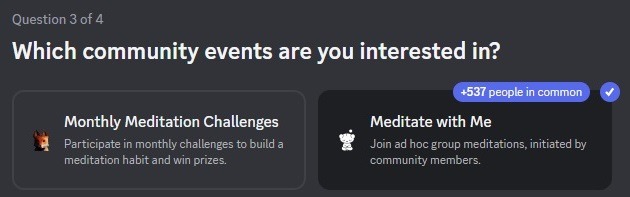
Once you have the role, using it is as simple as ping or get pinged. Whenever a member wants to meditate with other members, they ping @meditate with me (usually in #group-meditation) and invite anyone with the role to join, like so:

People often send out invitations 5-10 minutes before they plan on starting the meditation, but others will ping the role several hours or more in advance. Some people like to ping to gauge interest and then decide together how to proceed. As long as you’re using the role to meditate with others, the finer details are up to you.
Once you’ve decided on a time, you’ll just need to determine the content. Sitting together in silence is a fantastic option, but many people prefer to use recordings of guided meditations. Discord’s Watch Together activity makes it easy to use guided meditations from YouTube, and you can share other sources using Discord’s Go Live and Screen Share functionality.
To use a recording, you’ll need to join a voice chat channel.

If you chose the @meditate with me role during onboarding or from the Customize tab of #Channels & Roles, you should have two #meditate with me voice channels in your channel list. These channels are dedicated to ad hoc meditations, so it’s best to choose one of these, if available.
If both are occupied, then you may also use the #group meditation voice channel, but be aware that the channel is also used for scheduled group meditations. To avoid disruptions, we recommend checking events to make sure the channel will be free for the duration of your meditation.
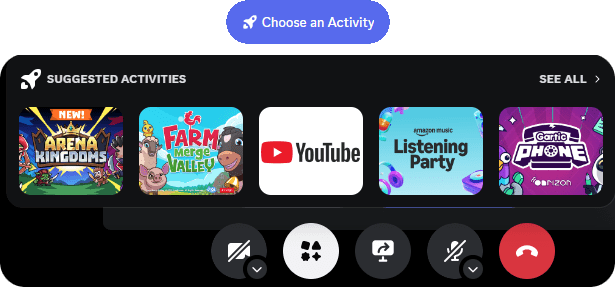
If you would like to use recordings from other sources, such as video or audio files on your own PC, you will need to use Discord’s Go Live/Screen Sharing functionality. While this is relatively simple to do, it can take some time and effort to get everything running smoothly, so we recommend using Watch Together whenever possible. If you’d like to share your screen, check out Discord’s Go Live and Screen Share article.
And then meditate together! It might seem like a lot at first, but after a session or two, you’ll be able to host impromptu group meditations with ease. If you ever have any issues, you’re always welcome to contact a staff member for assistance. And if you’re not already part of our online community, join us on Discord and let’s meditate together!

Community Update: February 2023